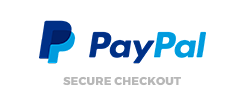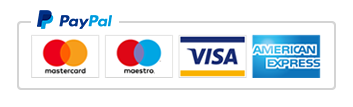Although you might not think too much about them, settings in Valorant can make the world of difference to your game. It might surprise you to learn that, if you are still rocking the default settings, the game might be slightly harder for you.
But when you open the dashboard to change your settings, you’re faced with a confusing array of numbers and settings that make little sense to you. Don’t worry! I’m here to help you out!
In this guide, we will cover the general settings you will need to play the game. Other areas will be covered in future posts.
Let’s go!
Accessibility Settings:
Here, the only important setting is the Enemy Highlight Colour. It’s highly suggested you put it on yellow.
The standard red colour is not as visible as the yellow one in Valorant, and if the enemy is hiding in a corner, you will not spot them as easily.
Purple is also a good option but the yellow one is much more impactful… Just trust me here.
Sensitivity Settings:
The first thing to tweak in any FPS game is your sensitivity/aim.
This setting is the most personal one and it depends on lots of factors: space on your desk, mouse, mousepad, dpi, etc.
Keep in mind that there is no perfect sensitivity and you can change it in any moment. Usually pro players keep their eDPI around 200-400 (eDPI is the multiplication between your sensitivity and your mouse DPI).
To find your perfect sensitivity, just go in the Practice Range and try to kill some bots. If when you try to flick those bots, you are too fast, try a lower sensitivity setting. If you are too slow, increase it.
When you find yourself nailing the target every time with your crosshair, that will be your perfect sensitivity and you can train from there.
Map Settings:
You might underestimate it but map settings are very important.
In ranked matches, you might find yourself in a team who doesn’t communicate and that sweet reveal on the map might save the round and make you clutch it!
There are a number of things to consider in the map settings:
Rotate:
This will make your map rotate according to what you are facing in that moment.
If you are new to the game, I suggest you fix it. The map gives lots of precious information, especially when your team uses Pings in game. Keeping it fixed wont make your head spin if you are looking at it while checking multiple corners (you should give a quick peek at map from time to time when nothing is happening and you are in a safe position).
Fixed Orientation:
Here, we can choose to either fix the map based on the side you are playing (Defence or Attack) or keeping the same side from when you spawned on the map. This is absolutely personal preference.
Keep Player Centered:
This is the most important map setting that will split the community in two. You can either decide to centre the map on you and zoom it on your character or have an overview of the entire map.
As mentioned there is no correct setting but if you decided to not fix the rotation of the map this setting is highly recommended.
Map Zoom is very personal so just experiment with that and see which is the best fit for you.
Other Settings:
Here is everything else you need to cover in your settings:
First Person Handedness:
Choosing left- or right-handed doesn’t depend on your dominant hand but on your dominant eye!
There are lots of websites that can help you understand which is your dominant eye. Just pick one and trust your senses.
Cycle to Next/Prev Weapon Wraps Inventory:
This setting allows you to change from knife to your primary weapon with your scroll wheel.
It’s inefficient compared to just pressing the corresponding button since you will have to cycle to the pistol to get to knife. But in some situations this might become helpful.
Show Bullet Tracers:
This setting must be “on”. If you have it “off” change it immediately.
This setting makes both your and your enemy’s bullets have a trace. This means that you will be able to see a line when someone shoots.
This is very helpful, especially for fights through smoke and walls!

Audio Settings:
Last but not least, we come to audio settings. On this tab, we will focus on the two most important settings in the game:
Under the tab Sounds, turn on the setting Enable HRTF.
At first, the game might sound you weird, but when you will get used to it this setting will help you exponentially. What it does is enhance your audio, making you able to hear better steps, abilities and gunshots.
This helps you to distinguish direction and if the character is walking on metal, wood or sand. All of this can be crucial in clutch situations or when you are behind the enemy lines flanking.
The last setting you need to turn on is the Voice Chat.
When you are in a ranked match, communication is often what makes the difference. By turning on this setting and communicating with your team, you will increase your chances of winning and you will get that sweet Radiant Rank much more easily.
If you’re looking to improve consider one of our experienced Valorant Coaches!
If you’re interested in working with us as a coach, a content creator or a writer, then please join us on Discord where you can apply to join the team.